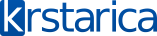Evo ja napisao pismance i oni mi odgovorili ali opet ne radi :S
Hi Milutin,
Thank you for contacting Windows Live Messenger Technical Support. My name is Mark and I'll be glad to assist you with your concern.
First, let me apologize for the delay in responding to your email. We have been encountering huge number of support requests lately because of the mandatory upgrade. We truly appreciate your patience.
I understand that you're unable to sign in Windows Live Messenger using your account due to the error 8100030d. I know the importance of this issue. Allow me to guide you in resolving this.
There are two probable causes for the error code 8100030d. One, we have found out that AVG's Web Shield component prevents users to sign in to Messenger. Two, Messenger contacts cache saved on your computer under your account is corrupted.
To resolve this issue, I will be giving to you the steps on how to delete the corrupted Messenger cache folder. I also provided steps below on how to configure AVG, if in case you have this program installed.
You should be able to sign in without any problems once these procedures have been performed.
Here are the steps:
Step 1
Here are the steps to delete Messenger cache folder:
This step is to refresh your Windows Live Messenger e-mail address stored in your computer.
- Make sure to exit Windows Live Messenger and that it is not running on your computer.
-In the notification area, right-click the Windows Live Messenger icon, and then click "Exit", beside your system time.
- Right-click the Start button and then click Explore. In the window that opens, On the Tools menu beside Favorites and Help menu, click Folder Options. Click the View tab, and then make sure that Show Hidden files and folders option is selected.
1. Click Start, click Run, type %USERPROFILE% , and then press Enter, double-click Application data folder, double-click Microsoft folder, Delete the IdentityCRL folder.
2. Click Start, click Run, copy and paste this message %ALLUSERSPROFILE%\Application Data\Microsoft\ and then press Enter. Delete the IdentityCRL folder
3. Click Start, click Run, type %USERPROFILE% , and then press Enter, double-click Application data folder, double-click Microsoft folder, Delete the Windows Live Contacts folder.
4. Click Start, click Run, type %USERPROFILE% , and then press Enter, double-click Application data folder, double-click Microsoft folder. Delete the Contacts folder.
Step 2
- Here are the steps to verify and disable AVG's Web Sheild component by following these steps:
In case the issue still persists please try to deactivate the Web Shield component completely. We recommend you run the Configuration wizard to configure the Firewall component properly. If you're having problems, you can contact AVG directly by visiting this website:
http://www.grisoft.com/ and then click Support.
1. Start AVG
2. Click Tools and then go to Advanced Settings.
3. Click on the '+' beside Web Shield to expand it.
4. Select Instant Messaging, and uncheck the Enable Instant Messaging Shield or disable the Instant Messaging protection.
5. Then click on OK.
Step 3
- Restart the computer and verify this issue.
If all the above troubleshooting steps did not resolve the issue, we need you to generate a fresh connectivity log from your computer. Connectivity log is a computer generated data that contains information about the errors that you have encountered. This will enable us to give you the most likely solution for your issue. Below are the steps on how to generate the said log.
A. Delete the old log files.
1. Click Start, click Run, type %userprofile%\Local Settings\ and then click OK.
2. Double-click the Application Data folder, double-click Microsoft, and then double-click Messenger.
3. In the Messenger folder, look for the MsnMsgr.txt and ContactsLog.txt files and delete them.
4. If you don't see the MsnMsgr.txt file, please proceed to step B to enable the connection logging.
B. Turn on connection logging if the feature is not yet enabled.
1. Start Windows Live Messenger but do not sign in.
2. On the Tools menu, click Options.
3. In the left navigation bar, click Connection.
4. Click Advanced Settings.
5. Under Connection Logging, make sure that the Save a log of my server connections to help troubleshoot connection problems check box is selected.
6. Click OK.
C. Try to sign in to Windows Live Messenger again to replicate the error or issue being encountered with the service. A new connectivity log file, MSNMsgr.txt, is created the moment a sign in attempt to the service is made. When errors or issues are encountered, the connection logging feature will capture their logs.
D. Access the newly generated MsnMSgr.txt and ContactsLog.txt by following the steps in A. Please attach the files on your e-mail response to us.
If the steps below won't resolve your issue, please don't hesitate to reply us back for us to forward your issue to the higher support level of Windows Live Messenger. Please know that your issue is our high priority.
Thank you for contacting Windows Live Messenger Technical Support. Have a great day.
Sincerely,
Mark
Windows Live Messenger Technical Support