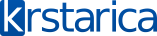Jel moze neko ovo da prevede, ovo je uputstvo kako da se krekuje vista ali se sa engleskim ne snalazim najbolje, ako neko moze hvala unapred.
1. Get yourself copies of Vista MSDN or Vista Enterprise Edition. I used this copy of Windows Vista
"en_windows_vista_x86_dvd_X12-34293.iso".
2. Get yourself copy of the VMware KMS server image.
3. Get yourself copies of WinRAR 3.61 or later and VMWare Workstation 5.5.3-34685 or later.
Now disconnect your PC from the internet at all and do the following. Never ever connect to the internet until I say so in the following .
4. Install Vista Business Edition on a clean formatted Hard Disk. Make sure it is Business Edition and NOT Business N Edition. Business N Edition will NOT work.
5. Install WinRAR on the clean Vista Business Installation.
6.Install VMWare Workstation. A popup will most probably come up telling you to stop the installation or continue anyway.
Select continue anyway to complete the installation of VMWare workstation.
7.If VMWare didnt already make a folder in you My Documents folder, make a folder in it called "My Virtual Machines".
8. Extract the content of the KMS server image to the "My Virtual Machines" Folder.
9. Go to Start Control Panel.Switch to Classic View from the left Pane.Click on "Folder Options" icon.Switch to View Tab. And uncheck the tick sign from "Hide Extensions for known file types".Click on OK.
10.You are still in the Windows Control Panel. Click on "Windows Firewall" Icon.On the right side of the pane click on "Turn Windows Firewall on or off".Windows will ask for your permission to continue. Select "Continue" and in the next dialog box, select "Off(not recommended)" and select "OK". If stupid Windows comes up with a security alert at the bottom right task bar, just close it. No need to worry for firewall now as you are not at all connected to the internet.
11. Close the control Panel now.
12.Now move to the "My Virtual Machines" Folder. Inside that folder you will most probably see a "Vista_KMS" folder, move inside it.
13. Right click on "Windows Vista (experimental).vmx" file and open it with Windows Notepad.Type the following in it right at
the very top and save the file.
tools.synchronize.continue=FALSE
tools.synchronize.restore=FALSE
tools.synchronize.resume.disk=FALSE
tools.synchronize.shrink=FALSE
rtc.startTime = "1164286430"
14. Launch VMWare Wokstation by launching it from the desktop icon.Click on "Open Existing VM or Team" and navigate to the
"My Virtual Machines\Vista_KMS" folder and select ""Windows Vista (experimental).vmx" file".
15. Now click on "Edit Virtual Machine Settings" from the right side pane in VMWare Workstation.Select Ethernet. And then set it to "NAT:Used to share the Host's IP address". Select OK.
16. Now Start the virtual Machine. The Virtual Machine mostprobably show up a start up error because you are running this on a fresh installed VISTA and it can not find your sound card drivers of real PC. Just select ok to ignore the sound card error if it shows any. The Virtual Machine most probably will need a reboot to adjust to your Real PC processor. Also the virual machine will ask you to "Set Network Location" from 3 options "Home" or "Work" or "Public Location". Choose "Home". Reboot your Real PC.
17.In the virtual Machine go to "Start --> Control Panel". Double click on "Windows Firewall" Icon and turn the firewall of the Virtual Machine off. Come out of the firewall settings and close the control panel off.
18.In the virtual Machine now type "cmd" in the run box to get the DOS command prompt runing.
19. Type "ipconfig" in the command prompt. And then note down the "IPv4" adress it is showing inside the command prompt.
20. Now in your REAL VIISTA machine click on Start Button, All Programs, Accessories folder and then right click on the command prompt and select "Run as administrator".
21. You are inside your REAL Vista Command prompt now. Type in
ping ***.***.***.***"
where ***.***.***.*** is the IPv4 address of your virtual machine that you noted down in step. Ping should be able to reach
that virtual machine ID and report back 0% packet loss.
22.Now type in the command prompt
cscript c:\windows\system32\slmgr.vbs -skms ***.***.***.***
where ***.***.***.*** is the IPv4 address of your virtual machine
You will get the message such as
"Key management service machine name set to ***.***.***.*** sucessfully" where ***.***.***.*** is the IPv4 address of your virtual machine
23. You are still inside your REAL Vista Command prompt now. Type in
cscript c:\windows\system32\slmgr.vbs -ato
Wait for about 30 seconds and bite your nail. Finally a message will be displayed
"Product activated sucessfully"
24.You are still inside your REAL Vista Command prompt now. Type in the following to check the activation status of your Real Vista machine now.
script c:\windows\system32\slmgr.vbs -dlv
25.Time to wind everything up now. Exit the Real machine command promt by typing in "exit" in it. Exit the Virtual machine command promt by typing in "exit" in it. Shut down the Virtual Machine by select "Start --> Shutdown" in the virtual machine desktop screen. shut Down VMWare Workstation.
26. Reboot your Real Machine.
27. Now you can load other device drivers for your real pc and connect to the net too
28. Install a very powerfull software firewall and make sure that Windows can NOT check for updates and otherwise inform Microsoft of your machine status.
29. Drink Beer.