Ljudi, i prosto ne mogu da verujem da ovo nema nigde na internetu......Taman mislim da sam nasao, kad neki noob objasnjava kako promeniti ikonicu nekog tamo bilo kog foldera.....Pa to je prosto...Ali kako promeniti default postavke da svaki put kada desnim klikom izaberes opciju new folder, izadje folder zuti obliak i izgleda kao zi XP-a a kada u prozoru sedmice izaberes opciju large icons da izgleda ovako :
Pogledajte prilog 277447
Kao sto rece Trimurti......Bas to mi je cilj.
Je l mogu bar neki od vas da mi sugerisu kako da ukucam pitanej na googlu, jer znate kako kazu - AKo ne zna Bog, pitaj Gugl, ili izguglaj mi to i to, ili to ne postoji. Da li ej moguce da nesto nema na guglu?
Kako da postavim pitanej na guglu, je l vidite da i ovde na maternjem jeziku pola od vas me nije razumelo sta zelim, jer materija je takva da nerazumno postavljam pitanja.....
Sta da ukucavam, ja sam pokusavao nesto tipa "How to change default new folder on windows 7 to be like folder in windows XP" ali sto duzu recenicu napisete manje rezultata izlazi, a sto kracu i neodredjenu recenciu napisete gugl vam izbacuje milion sajtov ai onda trazite iglu u plastu sena.
U principu najvise mi je pomoglo sledece sa neke web adrese:
To Change the Default Folder Icon to a Custom Icon
1. Open your resource hacker, Click on file > open ; it will open an window naming "open file continuing resource ...." make it sure that the location of look in box is System 32 . Type the filename "imageres.dll" , click the open button .
2. Click on the plus sign in front of "Icon Group" .
3. Now change 3, 4, 5, and 6 respectively with the Custom Icons . (The process is the same as described in Icons - Change Using Resource Hacker ; from step 9 to step 13; repeat steps for each number) {Change both 3 and 4 with the same open folder icon, 5 with the back side icon , and 6 with the front side icon}
4. Scroll down to 162, and change it (using the same process, with the icon having some stuff in it) .
Note
During Steps 3 and 4 , if you get a dialog saying "out of system resources", dont worry . Click OK and proceed . As all the resolutions (13 resolution layers are usually required there for system icons; for all the alternative locations) are not found, such a dialog pops up . It wont resist our customization.
5. Now File > Save As . In the "Save File As" window, set the save location to Desktop, give the filename "imageres.dll" and save .
So your custom imageres.dll file is ready . Now it is to apply .
6. Take Ownership of the original imageres.dll file, have a manual backup of it , and place the modded one to C:\Windows\System32 , choose Copy and Replace, if prompted . Otherwise, you may use System File Replacer to do the replacement .
Information
For a 32 bit system, manual work for changing system resources is completed here, but if you are using a 64 bit system , you are to do the same for the imageres.dll situated in SysWoW64, too (as suggested byBongo)
So your custom folder icon set is done . Now make it workable .
7. To make the icons take effect , rebuild the icon cache, and delete the thumbnail cache.
8. Restart your Computer . After restarting, you may have another Disk Cleanup, to make the changes perfectly. If the thumbnail Cache is not deleted and Icon Cache is not Rebuilt, no change will take effect at all.
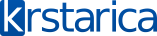

 što će ti biti - SASVIM DOVOLJNO
što će ti biti - SASVIM DOVOLJNO 





