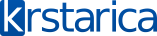Obrati pažnju:
Cause of STOP 0x0000008E Errors
STOP 0x0000008E errors are usually caused by memory hardware failures and more rarely by device driver issues, viruses, or hardware failures other than your RAM.
If STOP 0x0000008E isn't the exact STOP code you're seeing or KERNEL_MODE_EXCEPTION_NOT_HANDLED isn't the exact message, please check my Complete List of STOP Error Codes and reference the troubleshooting information for the STOP message that you are seeing.
Resolution
Restart your computer if you haven't already done so. The STOP 0x0000008E blue screen error might be a fluke.
Did you just install new hardware or make a change to some hardware or a hardware driver? If so, there's a very good chance that the change you made caused the STOP 0x0000008E error.
Undo the change you made and test for the 0x8E blue screen error.
Depending on what change you made, some solutions might include:
Remove or reconfigure the newly installed hardware.
Startup with Last Known Good Configuration to undo related registry and driver changes.
Use System Restore to undo recent changes.
Roll back any device drivers you've installed to versions prior to your update.
Test your RAM. The most common cause of the STOP 0x0000008E error is memory that is damaged or has stopped working properly for some reason.
Replace any nonworking memory modules if your tests show a problem.
Verify that the system memory is properly installed. Memory that's installed in some way other than that suggested by your motherboard manufacturer could cause STOP 0x0000008E errors and other related problems.
Note: If you have any doubt about the proper memory configuration in your computer, please consult your computer or motherboard manual. All motherboards have fairly stringent requirements on the types and configurations of RAM modules.
Return BIOS settings to their default levels. Overclocked or misconfigured memory settings in BIOS have been known to cause STOP 0x0000008E errors.
Note: If you've made several customizations to your BIOS settings and don't want to load the default ones then at least try returning all BIOS memory timing, caching, and shadowing options to their default levels and see if that fixes the STOP 0x0000008E error.
Apply all available Windows updates. Several service packs and other patches have specifically addressed STOP 0x0000008E issues.
Note: This particular solution is likely to solve your problem if your STOP 0x0000008E error is accompanied by a mention of win32k.sys or wdmaud.sys, or if it occurred while making changes to the hardware acceleration on your graphics card.
If STOP error 0x0000008E is followed by 0xc0000005, as in STOP: 0x0000008E (0xc0000005, x, x, x), applying the latest Windows service pack will likely fix your issue.
Perform basic STOP error troubleshooting. If none of the specific steps above help fix the STOP 0x0000008E error you're seeing, take a look at this general STOP error troubleshooting guide. Since most STOP errors are similarly caused, some of the suggestions might help.
Please let me know if you've fixed a blue screen of death with the STOP 0x0000008E STOP code using a method that I don't have above. I'd like to keep this page updated with the most accurate STOP 0x0000008E error troubleshooting information as possible.
Applies To
Any of Microsoft's Windows NT based operating systems could experience the STOP 0x0000008E error. This includes Windows 7, Windows Vista, Windows XP, Windows 2000, and Windows NT.